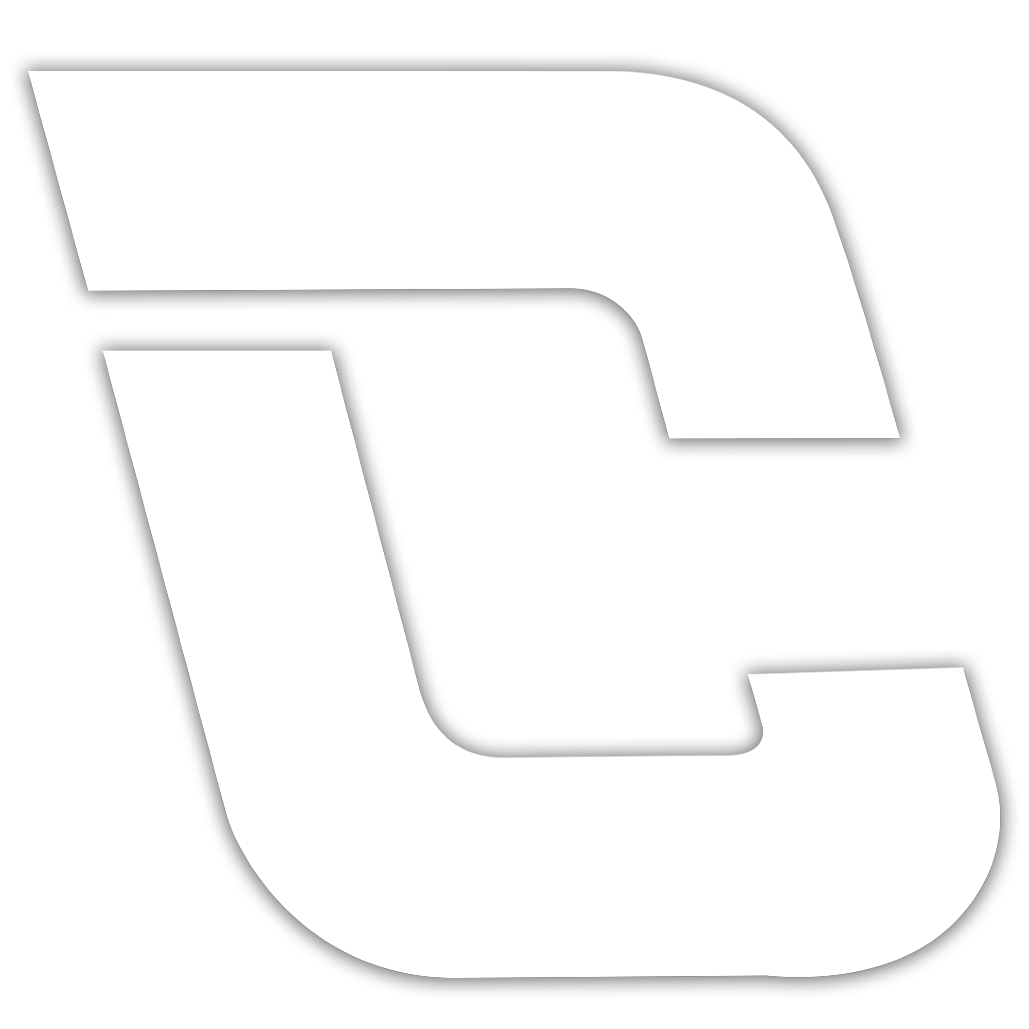5 Social Media Designs that you can create in 10 minutes
If you struggle to find the time to create eye-catching social media posts - I’ve got your back. The following five ideas are proven to be engaging. How? Because I’ve tried and tested them myself! And. They. Work!
Can I get an Amen?
Ready to wow your audience all in under 10 minutes?
Then let’s go! Open up Canva or any other design app of your choice. Please note:
✅ Your designs can be on a square (1080 x 1080 px canvas / artboard, or a rectangular (1080 x 1350 px).
✅ You can add branding (your logo/tagline any other elements.)
1️⃣ LIST GRAPHIC
A list graphic is easy to consume and understand, which is why it is so “save-worthy”. This kind of content will always perform well. A lot of people love useful lists. Why?
Because we live in a world where everyone is exposed to so much information, lists help us in organizing what is otherwise overwhelming. (We’re able to process information more easily when it's in a list).
There are a few components that make a good looking list graphic:
✅ A Heading,
✅ A list of helpful points / steps,
✅ Bullet points, numbers, ticks, icons or emojis.
TOTAL TIME = 10 Minutes 👍
TIP: Optional things that can be added are a background, logo, a call to action e.g. ‘Save this post’, your signature or quote marks.
example:
2️⃣ QUOTE GRAPHIC
One of the simplest and quickest ways to create a quote graphic is to position your text on top of an image. However, you can take it one step further and add some individual words from your quote, rotate them 90 degrees and position them on the side (as shown in the below example).
This means some of the other neighbouring words need to be increased in size. This clever idea makes your design a lot more interesting. For best results use a dark image together with white text. Alternatively use an image with a light background together with black text.
The two components that make a good-looking quote graphic are:
✅ The quote wording,
✅ A background image or a cut-out image positioned on the side.
TOTAL TIME = less than 10 Minutes 👍
Optional things that can be added are a logo, a call to action, your signature, quote marks, background rectangles (positioned behind words)
TIP: If using white text on top of an image, add a drop shadow to your text to make it easier to read.
example:
Another quick way to personalise your graphic quickly is to select one key word from your quote and make it your brand colour (e.g. blue) similar to how Gary V has done this in the below example:
3️⃣ PROMOTIONAL GRAPHIC
It’s definitely possible to create a promotional graphic in 10 minutes or less. The trick is to prepare your content and style it to make it easy to read. Use an attention-grabbing image of yourself or a client transformation and keep this image on the right side. Add a heading, followed by what the promotion involves and your call to action.
The essential components of a promotional graphic are:
✅ A Heading,
✅ A description of what the promotion involves
✅ Image
✅ Call to action (inviting your audience to act in some way)
TOTAL TIME = 10 Minutes 👍
TIP: Optional things that can be added are a button (e.g. JOIN NOW), your logo, benefits of why someone should join).
example:
Credit: Lauren Simpson Fitness
4️⃣ Notification graphic
This kind of design has been really popular recently on social media. It can be created in 10 minutes or less because just like with a quote, all you need is an image, text and two elements that make up the notification “pop-up” window.
To create this all you need is a ‘Rounded square’ shape, which Canva provides for free. This can be white or black (in the below examples you can see both colours work). It’s best to include an image as a background, and take down the transparency to 60-80% ensuring your image sits on a black artboard.
Add a text block and position this on top of your ‘notification square’. Next, add a line and the word “OK” below. Of course, you’re free to use any words, and add emojis or your signature to enhance this design as shown below:
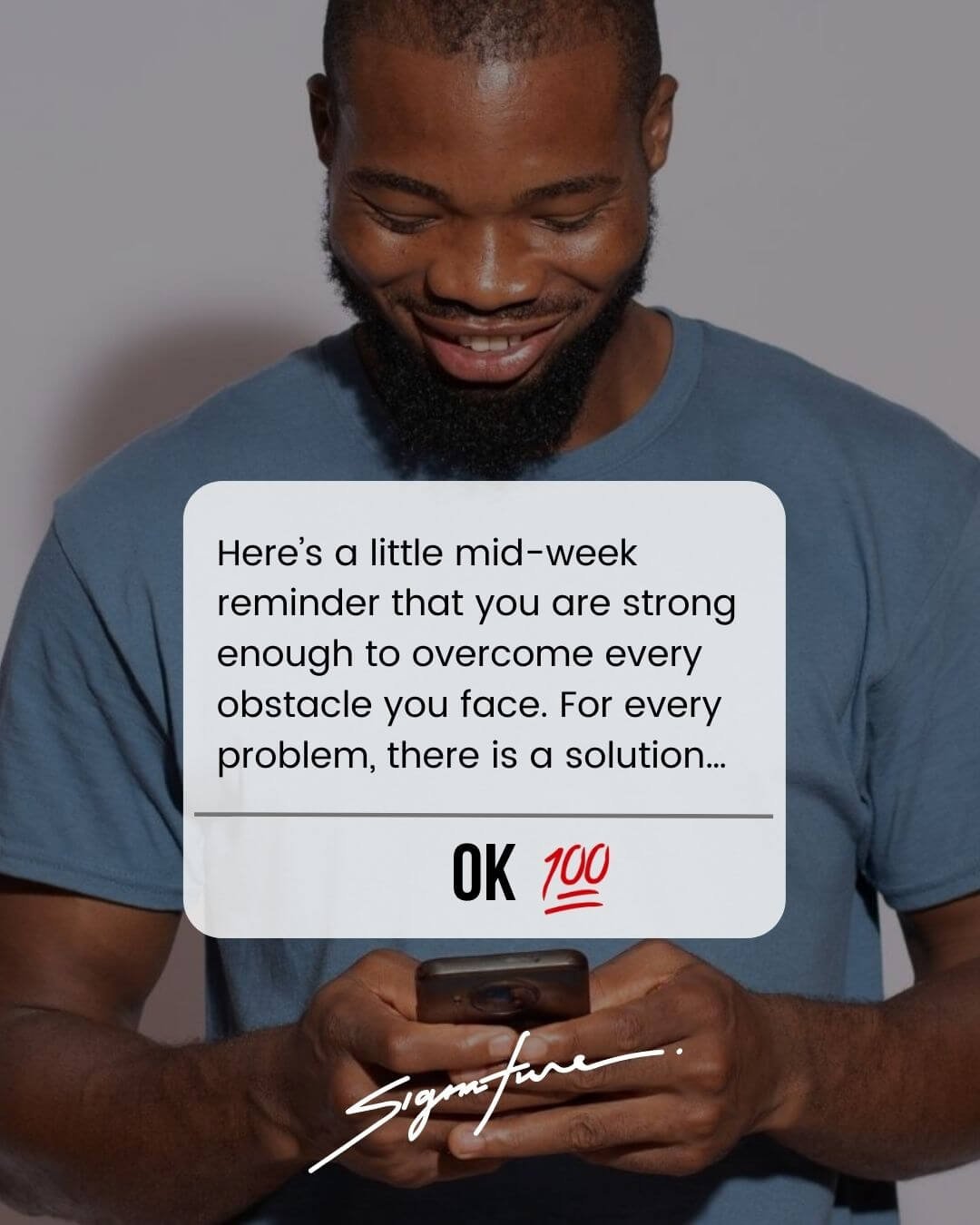
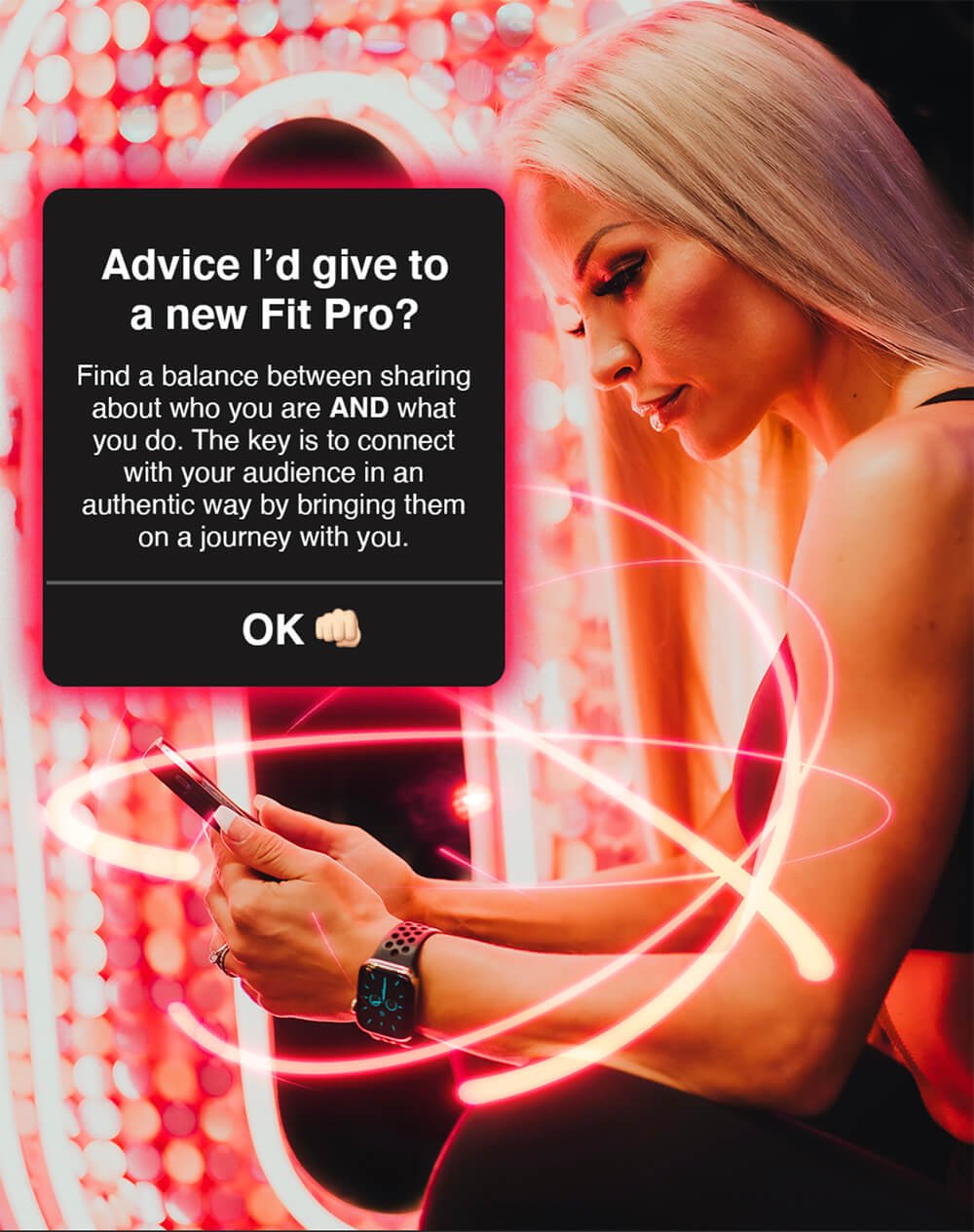
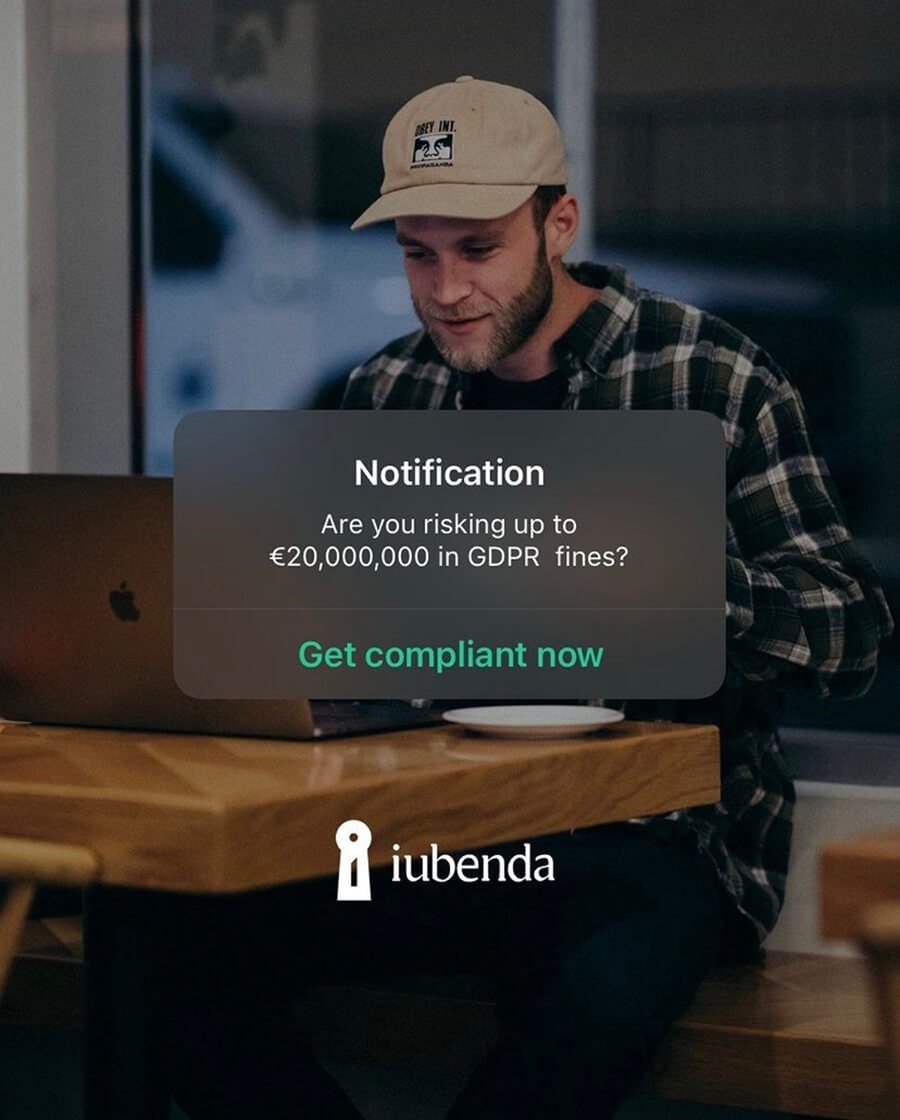
So the essential components of a notification graphic are:
✅ A rounded square shape,
✅ A divider line (to divide the text and the ‘button’)
✅ Background Image
✅ Call to action “OK” / “Start Now”
TOTAL TIME = 10 Minutes 👍
TIP: You can have more than one call to action! Simply add a vertical line to your shape and add 2 CTA’s as in the below example:
5️⃣ A CLIENT RESULTS GRAPHIC
Client results are the ideal way for you to build your credibility. You can add a “wow” factor to your clients before & after images by creating a Results Graphic and adding the following details:
The essential components of a client results graphic are:
✅ A Heading,
✅ Client before & after images
✅ Call to action (inviting your audience to act in some way)
✅ The words “Before” & After” sitting next to the relevant images
TOTAL TIME = 10 Minutes 👍
TIP: Optional things that can be added are a colour border to frame your images (as in the below example), an emoji such as a 👊🏼, 💯, 🔥 that you can grab from canva or emojiisland.com.
example:
If you have extra time, you can also add further details such as arrows, stats and details about what your client has achieved (e.g. has more energy). Below is what you can achieve in 15-20 minutes! The idea is the next few slides you would use to include a testimonial, which is why “swipe for success story” is included as a subheading.
HOPE YOU FOUND THIS USEFUL! IF YOU USE ANY OF THESE IDEAS, MAKE SURE YOU TAG ME IN YOUR POSTS OR STORIES SO I CHECK OUT YOUR DESIGNS!
P.S. If you want to work with over 200+ social media (Canva) templates, which include a large variety of list graphics, then check out FITNESS CONTENT CREATOR!